Command Center¶
Every Crypto-space Shiphas to know how to evolve it, win battles and cross the crypto-space.
General Indicators¶
The following indicators are always present and report the following:

- Acumulated Energy ammount over the current storage capacity. ( storage over capacity )
- Acumulated Graphene ammount over the current storage capacity.
3.Acumulated Metals ammount over the current storage capacity.
- Crypto-space Ship status. 100% show that is on optimal conditions.
Hint
When the acumulated resource are equal to the current Crypto-space ship storage capacity and production of each resourse is greater than 0, resources are being wasted. You shoud spend your resources or if possible, increase the capacity on the wharehouse.
Resources¶
Bellow is the resources view.
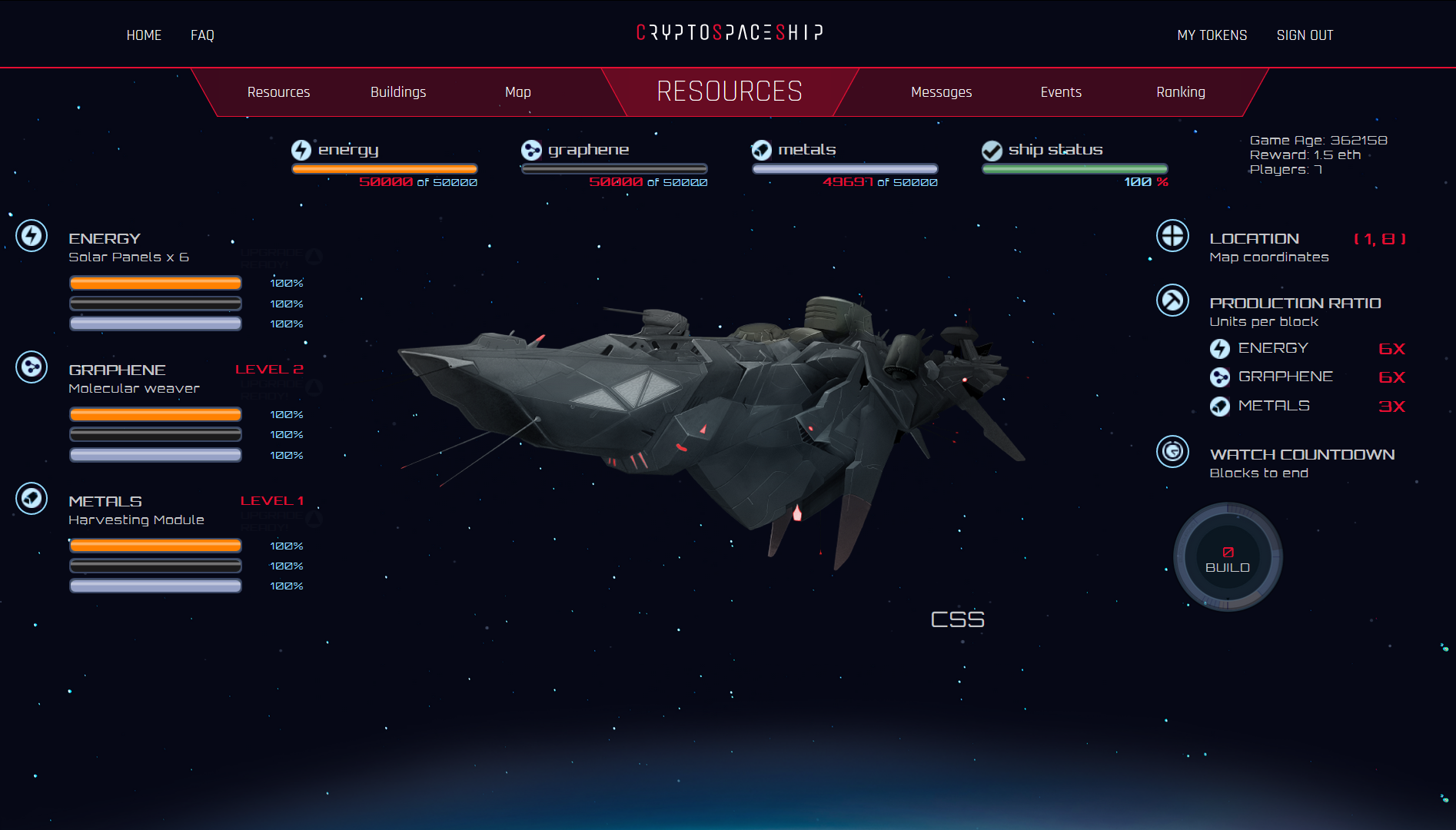
Left section¶
Its possible to see the level of:
- Solar Panels
- Graphene Collector
- Metals Collector
The bars indicate available resources amount to upgrade in the next level. Yellow color represent energy, black graphene and grey metals.
The blinking UPGRADE READY boton, shows that enough resource for upgrade are available and there is nothing being build, since simultaneus upgrades are not allowed. When pressed, its possible to watch resources amount needed for the upgradeand clicking on Confirm button, the construction orden is being sent.
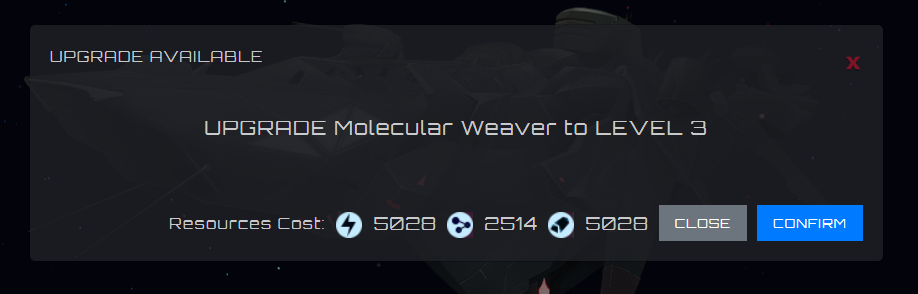
Once confirmed, resources are debited and the upgrade begin.
Right Section¶
Here it shows:
- Location: Coordinate where the Crypto-space Ship is located.
- Production Ratio: Resources production per block.
- Watch countdown: The countdown that shows how many blocks left to finish the upgrade.
Optionally other buttons can show unblocking some features, such as the option to turn on the resource converter and the option to convert resources.
Note
The unit measure time is in blocks
Constructions¶
Internal construction panel view

Left Section¶
Just as the resources view, the following structures are shown
- Wharehouse
- Hangar
- W.O.P.R
The bars shows the available resources quanities available for upgrade to next level. Yellow color represent energy, black the graphene and grey for metals.
The blinking UPGRADE READY button, shows that enough resources needed to upgrade level are meet and there is nothing being built, since simultaneus upgrade are no allowd. By pressing the button, its possible to see the resource quantitty needed in order to upgrade and by clicking on the Confirm button, the construction order is sent.
When upgrading the W.O.P.R from level 0 to level 1, you must select the W.O.P.R role betwen:
- Converter
- Crypto-Ion Cannon
- Reparer
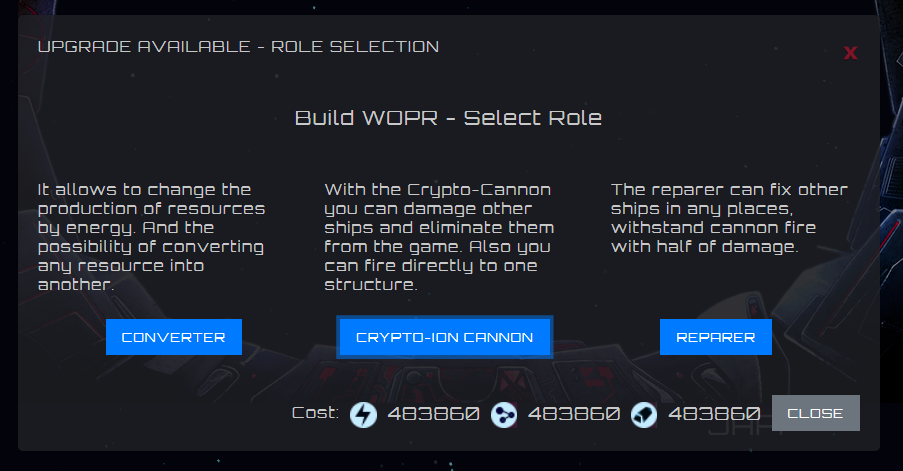
Right Section¶
In this section you can find information about the configuration of your combat drones fleet (fleet).
Fleet: Information about drones fleet
- Number of drones on the fleet
- Features of the fleet, meaning, atacks points, defense, distance and load. In the case the fleet is designed. When building the hangar at level 1, the blinking button DESIGN FLEET is shown and then, after desinged BUILD MORE.
- LThe other option that activates under that circunstance is the DISASSEMBLE FLEET blinking button in order to destroy the current fleet.
Fleet Prod. Queue: The number of drones that are in the construction queue.
Watch countdown: Watch coundown.
- BUILD: The number of blocks left to finish the upgrade of the wharehouse, hangar or wopr.
- FLEET: The number of blocks left to finish the upgrade of the construction drones fleet.
Map¶
The strategic section for excellence, where the great commanders are forged and the legends are born.
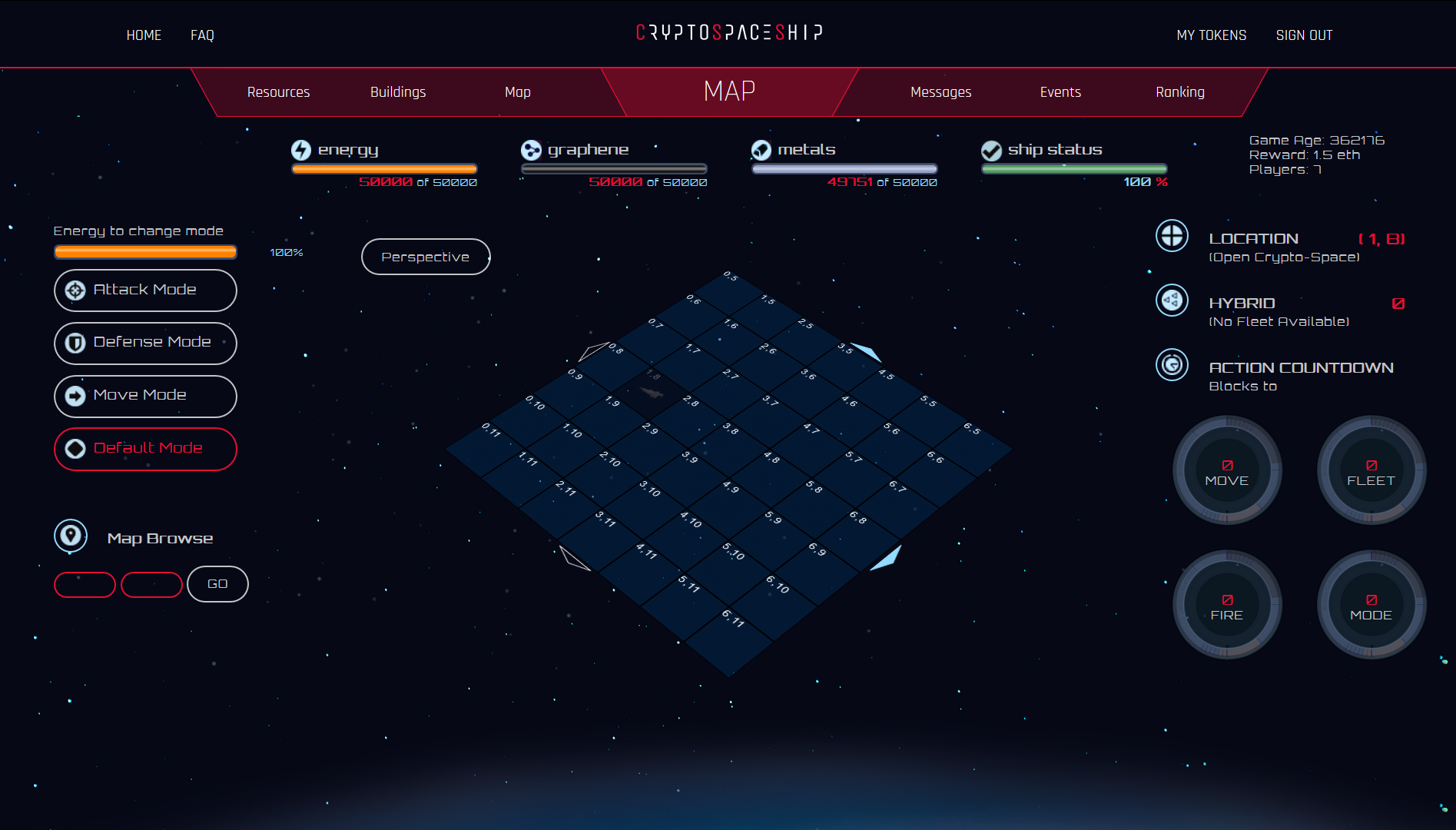
Left Section¶
In this part you can find the bar that indicates the energy needed to change the Crypto-space Ship mode. Then the different buttons to change mode. Indicating with a different color the current mode.
Finally we can put some coordinates in Map Browse in order to explore a position on the map.
Central Section¶
In this section we find the strategic map of 7x7 boxes each one represented by a coordinate. In the center, if possible, is the Crypto-space ship that we are commanding. We can also identify other objects such as:

- Planets
- Asteroids belt
- Other Crypto-space ships
- Coordenadas vacias
Empty Coordenates¶
When inspecting an empty position, we can see information about it. The density of resources, both graphene and metals; as well as the distance to which it is. If the Mode To option is enabled, we can move the Crypto-space Ship to that position.
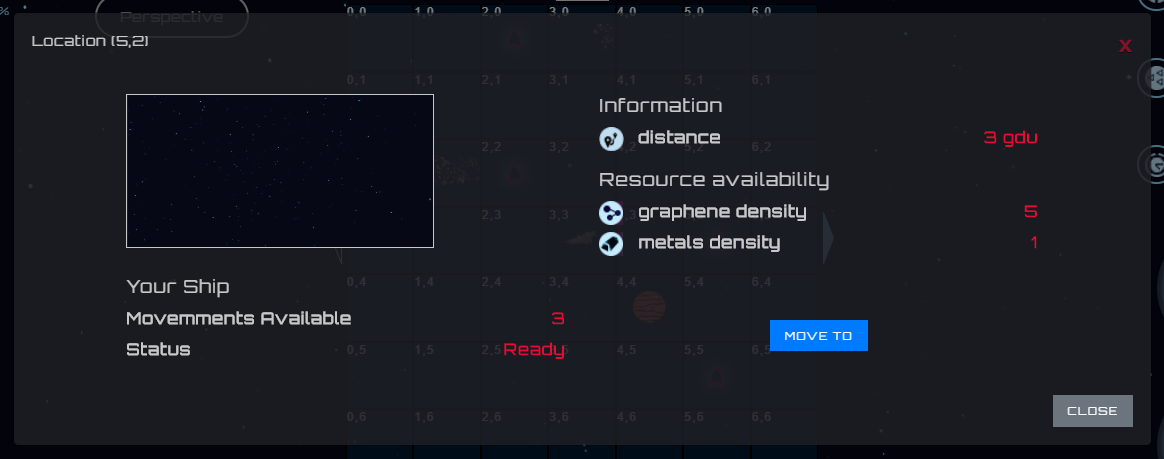
Hint
The resources availability varies in different positions, it is convenient to search for a place with a high density of resources. A high density implies greater production, a faster evolution makes the Crypto-space Ship more powerful in less time.
Other Crypto-space Ships¶
When you select another Crypto-space Ship, you can see information about it.
- Name: Represent the other ship name, you can send messages to the captain of that ship just by clicking over the name.
- Distance: The distance between the two Crypto-space ship measure in gdu
- Mode:The mode the ship is. This information is very useful if you want to attack it.
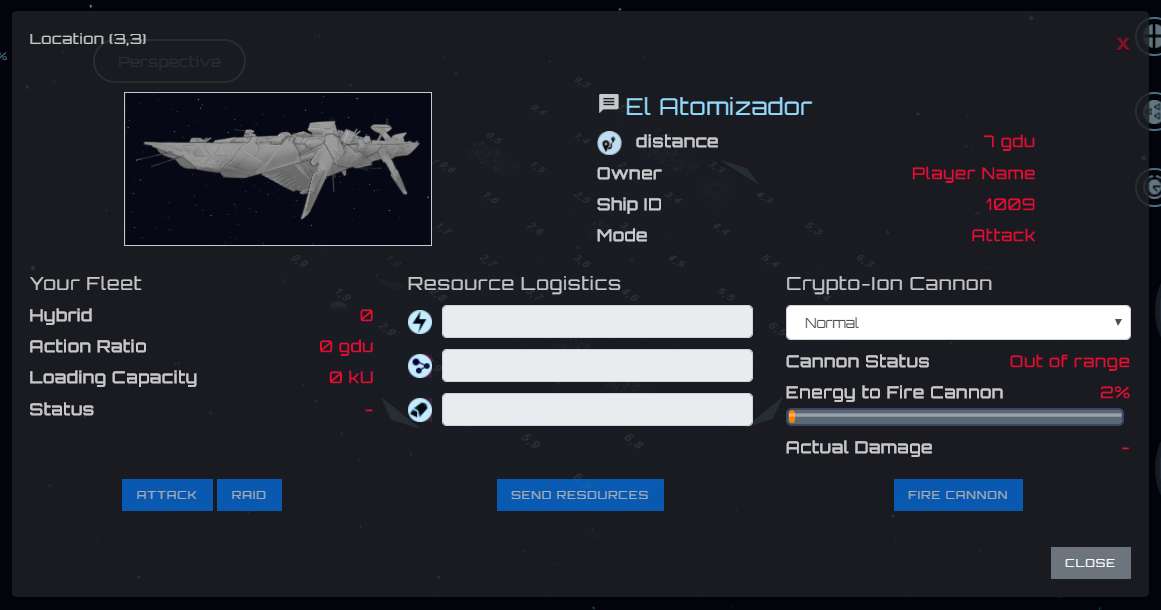
In order to atack the selected ship, first certain conditions must be meet
- To have a Drones fleet
- The fleet must be ready for action. if the fleet have been recently in action, you must wait the left blocks for repairment and supply.
- The other Crypto-space Ship must be at range distance as the fleet designe.
When the conditions described above are met, the Attack and Raid buttons are enabled. Both actions perform a bellicose action on the other Crypto-space Ship but with the difference that Attack tries to destroy all the ships and then steal resources, instead Raid tries to steal resources trying to save as much drones as possible.
Send resources allows you to send resources to the other Crypto-space Ship, you have to meet the same requirements to start a battle. The amount that can be sent depends on the design of the drones and the amount that the fleet conforms to.
The number of blocks needed to replenish the drones is much greater when attacking than when sending resources to other Crypto-space Ships.
According to the selected role when expanding the W.O.P.R you can enable the option to fire the Crypto-Ion cannon or repair the Crypto-space Ship, if you have selected Crypto-Ion Cannon or Reparer
When firing the Crypto-Ion cannon, you can choose between two shooting modes:
- Normal: Causing damage to the entire Crypto-space Ship.
- Accuracy: Causing damage only to the selected structure, destroying the levels corresponding to the update level of the Crypto-Ion Cannon.
Planets¶
When a planet is selected, information about it will be made available.
- The name by which the planet is known
- The distance you are at
- The owner of the planet
- The Cryto-space Ships that are defending it
Note
The planets are defended by natives before the first conquest. The power of these should never be emphasized.

The Attack button will be available in case the drone fleet is ready for combat, the planet can be attacked to try to weaken the defenders or directly attempt the conquest.
If the intention is to defend the planet, you can occupy one of the 4 defensive positions, it is necessary to have drones so that Defend is enabled.
To land, simply click the Land button that will be available in case the Crypto-space Ship is at reachable distance and the engines are ready for the next move.
When landing on a planet the production of graphene and metals is zero, but it is an excellent option to escape from an enemy. When landing on a planet there is no way to be attacked.
Right Section¶
Location it tells us the coordinates of the Crypto-space Ship position on the map
Hybrid, Predator, Keeper, Galleon or Interceptor indicates the type of combat drones we have and the amount available. Under what state they are: Ready for battle or Waiting.
Action Countdown blocks quantity needed for
- Move: perform a movement of the Crypto-space Ship. This is because the motors must be loaded in order to make the next jump.
- Mode: to change mode again.
- Fleet: to be able to use our fleet again, either to send resources or to attack an enemy Crypto-space Ship. We must consider that after an attack or a trip, the drones need repairs and energy recharge.
- Fire or Repare: The wait to make another repair or cannon shot. This counter depends on the role chosen when updating the WOPR at level 1.
Messages¶
It’s the way the Crypto-space Ship has to communicate with each other. At the moment of writing a message the captain of the other Crypto-space Ship can read it. It is only necessary to know the name of the other Crypto-space Ship at the time of writing the message.